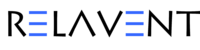Computers and iPads need to reboot or restart to eliminate something stuck or weird. You can power off the iPad and then power it back on, but if that doesn't work, you should do a hard reset. It goes a little further and cleans out memory and cache to get the iPad back to normal.
How to Hard Reset iPad (All Models) This technique clears the memory that apps and the operating system run in (but not your data; it will still be safe) and gives your iPad a fresh start. The steps for performing a hard reset differ depending on whether your iPod has a home button. There are links to how-to videos at the end of the article.
1. For iPads with Home Buttons: Hold down the home and on/off buttons simultaneously. (keep holding and go to step 3)
2. It is trickier for iPads without Home Buttons: Quickly press and release volume down, then quickly press and release volume up, then press and hold the on/off button (keep holding while going to step 3).
You may have to repeat this several times to get a quick release of the volume down and a quick press and release on the volume and press/hold of the on/off button. The sequence should be fast (less than a second). Be patient.
3. Continue holding the buttons even after the on/off slider appears on the screen. The screen will eventually go black. If the iPad is completely frozen, the slider might not appear. Continue holding down the button until the screen goes black. When the Apple logo appears, let go of the buttons and let the iPad start up like normal.
If that doesn't work, shoot us a support ticket here New support Request
iPads with a home button video: https://relavent.freshdesk.com/a/solutions/articles/72000626907
iPads without a home button: https://relavent.freshdesk.com/a/solutions/articles/72000626904